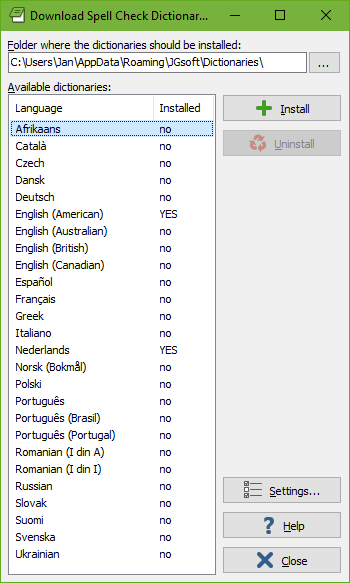
Before you can use Extra|Spell Check or Extra|Live Spelling, you need to download and install spell checker dictionaries for one or more languages. You can easily do so right within EditPad Pro. Pick Options|Configure File Types from the menu, and click on the Colors and Syntax tab. Click the button “Download Spell Checker Dictionaries”. EditPad Pro then connects to the Internet to fetch a list of available languages.
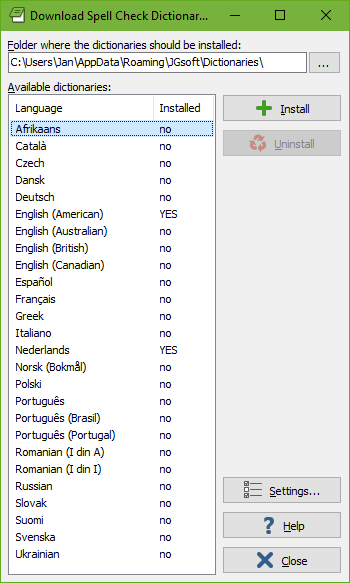
If you want, you can choose the folder into which the dictionaries should be installed. If you specify a folder that does not exist then EditPad Pro creates it. All dictionaries must be installed into the same folder. If you have already installed some dictionaries, and then install another dictionary into a different folder, EditPad Pro moves the previously installed dictionaries to the new folder.
To install a dictionary, click on the language you want in the list, and click the Install button. EditPad Pro then downloads the dictionary and installs it into the folder you specified. A progress meter appears while downloading.
You can have as many dictionaries installed as you want. There is no need to uninstall dictionaries. However, if you want, you can select a language and click the Uninstall button to delete a spell checker dictionary.
If you are behind a proxy server, and EditPad Pro is unable to detect your proxy settings, you can change them by clicking the Settings button.
Due to firewall and other network settings, it is possible that EditPad Pro cannot connect to the Internet directly. In that case, you can manually download and install the dictionaries from https://www.editpadpro.com/spell.html.