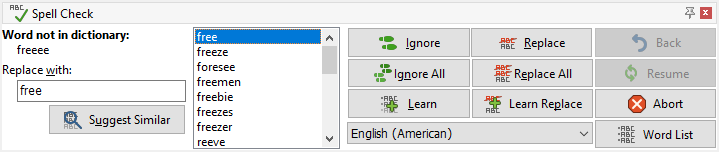
Select Extra|Spell Check from the Extra menu to check the spelling of the current file. The spell check function always starts from the beginning of the file.
The panel below appears during the spell check process:
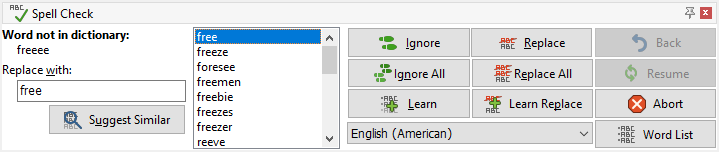
When a word is not found in the dictionary, it is selected in the editor and reported in the upper left area of the spell check panel. EditPad Pro starts searching through the dictionary for words similar to the misspelled one, and shows them in the list. As long as “(searching...)” is visible, EditPad Pro is still looking for more possible, correctly spelled substitutions. You do not have to wait until EditPad Pro is finished. You can correct the error right away.
If the word is really misspelled, you can type in the correctly spelled word in the “Replace with” field. You can also click on an item in the list with EditPad Pro’s suggestions. That word is then placed in the “Replace with” field. If you click on “Suggest similar”, EditPad Pro starts looking for words in the dictionary similar to what you typed into the “Replace with” field.
Then you need to click one of the three replace buttons: “Replace” replaces the misspelled word with the replacement just this time. “Replace All” replaces the misspelled word with the replacement every time it is found during the current EditPad Pro session. When you pick File|Exit or switch to a different language, the replacement is forgotten. If you click “Learn Replace” then EditPad Pro adds the replacement to its word list. It then automatically replaces the misspelled word with the replacement every time it is found even after you quit and restart EditPad Pro.
You can also fix the error directly in the editor. After doing so, click the “Resume” button to continue to check the spelling of the rest of the file.
If the word is correctly spelled, you can click “Ignore” to accept the word as correct just this time. “Ignore All” makes EditPad Pro ignore all occurrences of this word until you switch languages or close EditPad Pro. If you click “Learn” then EditPad Pro adds the word to its word list. From then on that word is accepted as correctly spelled.
If you make a mistake, click on “Back” to restore the original word.
Click “Abort” to stop spell checking and close the panel.
The “Word List” button allows you to edit the list of words that you added to the custom dictionary. When you click the button, a new window appears. The left-hand side of the window contains the list of words that you specified as correctly spelled by clicking on the “Learn” button. The right-hand side of the window contains pairs of words separated by an equals sign (=). These are the automatic replacements you added by clicking the “Learn Replace” button. Whenever the spell checker finds the word at the left side of the equals sign, it replaces it with the word at the right of the equals sign.
Extra menu
Extra|Spell Check Selection
Extra|Spell Check Project
Extra|Spell Check All
Extra|Live Spelling
Download Spell Checker Dictionaries