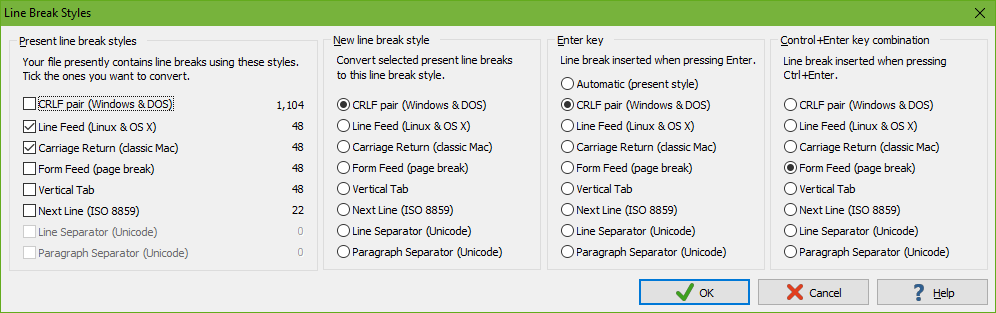
At the end of each line there is a character or a pair of characters that terminates the line. This character or pair of characters is known as a line break. Mainly due to historic reasons, there are eight different types of line breaks that you may encounter in text files from different sources. EditPad supports all eight equally. So in EditPad the line break style doesn’t really matter. But it may matter if you need to use your files with other applications or in other environments. Many applications only support the one line break style that is native to their platform.
These are the eight line break styles:
To actually see the line breaks in your file, turn on Options|Visualize Line Breaks. On the Editor page in the Preferences you can choose how line breaks are visualized. On the Status Bar page you can turn on a status bar indicator for the line break style.
Select Line Break Style in the Convert menu if you want to convert existing line breaks to a different line break style or if you want to determine the style of new line breaks. Clicking the line break style status bar indicator also invokes this command.
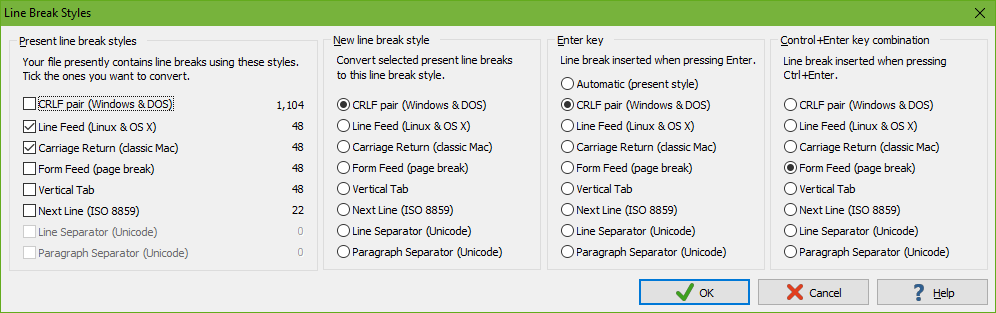
The leftmost column in the Line Break Style dialog box shows you a complete count of all the line break styles that your file presently contains. If you want to convert certain line breaks into a different style, tick the line breaks you want to convert in the leftmost column. When you have ticked one ore more line break styles to be converted, you can select the line break style you want to convert them to in the second column. If the line break style that you want is grayed out in the second column, untick it in the first column. The “next line” and Unicode line break styles may be permanently grayed out if they are not supported by your file’s encoding.
Regardless of whether you have ticked any line break styles in the left most column, you can use the third and fourth columns to select the kind of line break that is inserted when you press Enter or Ctrl+Enter on the keyboard. Line break styles not supported by your file’s encoding are grayed out. Changing the line break style for Enter or Ctrl+Enter only affects future line breaks inserted by the Enter key.
The Line Break Style item in the Convert menu has a submenu with items that allow you to quickly convert a file to Windows or UNIX line breaks without having to go through the dialog box. The Windows option converts LF-only and CR-only line breaks to CRLF and make the Enter key insert CRLF pairs. You could achieve the same via the dialog box with the settings as shown in the screen shot above. The UNIX option converts CRLF pairs and CR-only line breaks to LF-only line breaks. If you plan to upload a file via EditPad Pro’s built-in FTP to a Linux server, you should convert it to the UNIX line break style first.