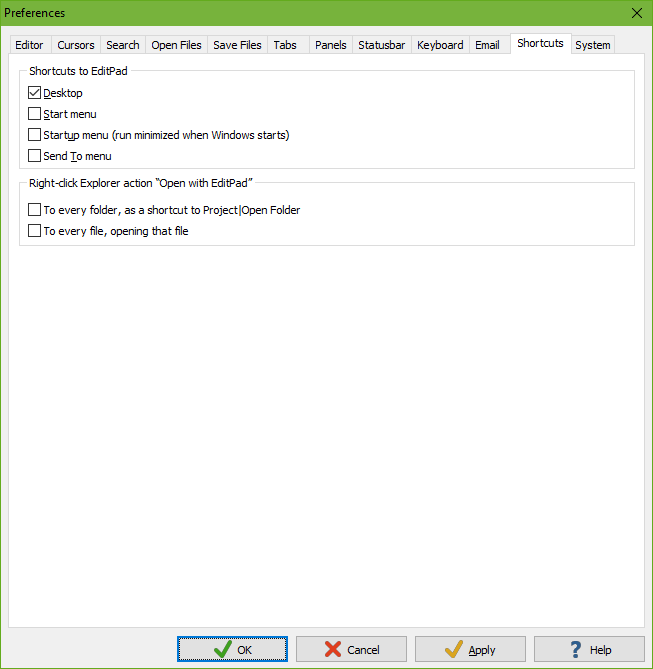
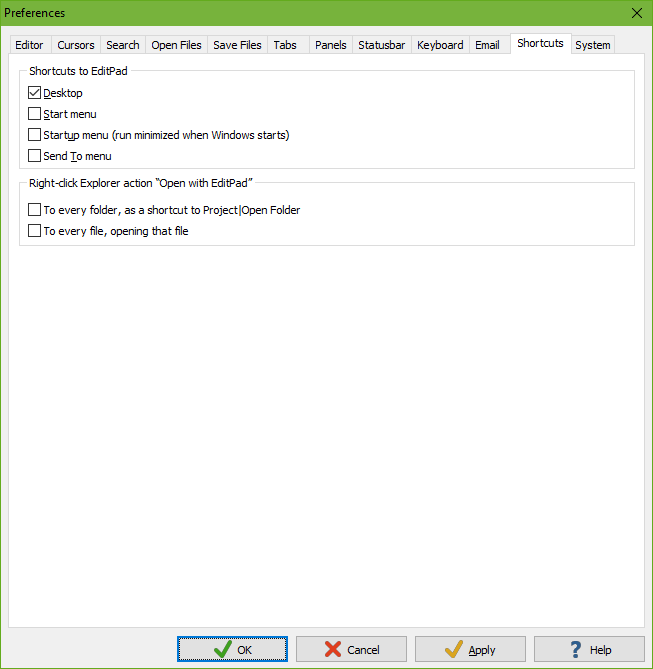
The Shortcuts page in the Preferences window makes it easy for you to create shortcut icons to EditPad. Select the various places where you want a shortcut icon. When you click OK or Apply on the Preferences dialog, all shortcuts that you’ve checked are created and all shortcuts that you’ve unchecked are deleted.
If you place a shortcut in the “Startup menu” then EditPad is run minimized when Windows starts. This allows EditPad to pop up instantly when you want to open a text file.
Put a shortcut in the “Send To menu” so you can quickly open any file in EditPad from within Windows Explorer by right-clicking on the file, selecting Send To from the context menu and then selecting EditPad.
EditPad can also add an “Open with EditPad” item to the context menu of every file and/or every folder in Windows Explorer. The context menu is the menu that appears when you click on an item with the right-hand mouse button.