
Use the Prepare to Search command in the Search menu to enter a search term that you can then use for searching or for searching and replacing. Its default keyboard shortcut is Ctrl+F. Exactly what the Prepare to Search command does depends on the state EditPad is in and on your preferences.
EditPad provides two search interfaces. When you start EditPad the first time, the search toolbar is docked to the bottom of EditPad’s window. The search toolbar provides all of EditPad’s search and replace commands. It has two small edit boxes for entering a short single-line search term and replacement text. You can show or hide the search toolbar by right-clicking on any toolbar or the main menu and selecting Search.

If you use the Search|Multi-Line Search Panel command, EditPad switches to the full search panel. This panel has two large multi-line edit controls for entering the search term and the replacement text. It also incorporates the search toolbar with all the search and replace commands, but without the two small edit boxes.
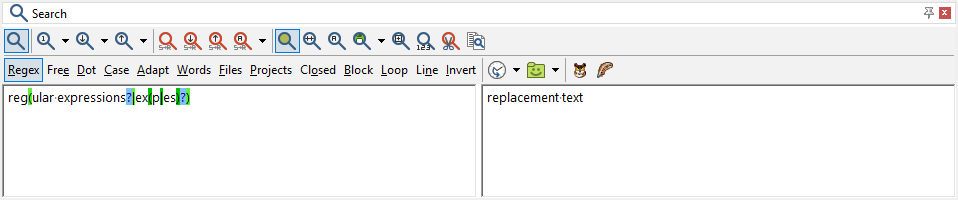
If the full search panel is visible, the Prepare to Search item puts keyboard focus in the edit box for the search term. If the search panel is not visible but the search toolbar is visible, Prepare to Search puts keyboard focus in the edit box for the search term. If the search panel and search toolbar are invisible, Prepare to Search opens the full search panel and puts keyboard focus in the edit box for the search term.
If the “use the current word or the selected text as the default search text“ preference is turned on, then the Prepare to Search command uses the selected text as the default search term, as long as the selection does not span multiple lines. If there is no selection, then the word under the cursor is used as the default search term. If there is no selection and no word under the cursor, then the last used search term stays in place. If the preference is turned off, the last used search term always stays in place. The Prepare to Search command always selects the search term. You can replace the search term directly by entering a new one.
If the “automatically turn on “selection only” when multiple lines of text are selected“ preference is turned on, then the Prepare to Search command automatically turns on the Selection Only or Block search option when there is a selection that spans multiple lines. When the preference is off, the state of this option is unchanged.
Search menu
Search|Multi-Line Search Panel
Match Placeholders
Path Placeholders